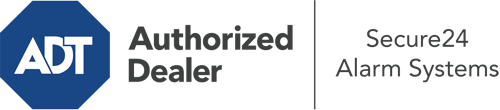How Do I Use The ADT Command Panel In San Francisco?
The core of your home security system, the ADT Command interface is a high-performing touchscreen that interacts with all of your integrated sensors. You are able to arm or disarm your system, adjust home automation parameters, and even speak directly to monitoring professionals. It’s likely you’ll have no problems operating this easy-to-use command center, but to aid you in getting started, it’s an excellent idea to inspect several of its core features.
What Can You Do With ADT Command In San Francisco?
Before diving into the basics of how to operate it, consider what this centralized home security panel can accomplish. Above all else, ADT Command is where you will arm and disarm your alarm system, but it’s capable of so much more.
When utilizing ADT Command, you can:
- Personalize home automation with specific schedules, rules, or scenes. To illustrate, you are able to have your main entrance secure automatically when the system is armed or have lighting illuminate at predetermined times.
- Unlock or lock doors.
- Review real-time footage or pre-recorded clips of your doorbell, indoor, or outdoor cameras.
- Communicate through the two-way talk component or contact ADT directly in the event of an emergency.
- Connect with your smart speaker.
- Make changes to users and Wi-Fi connections.
Becoming Acquainted With Your ADT Command Panel In San Francisco
One of the most beneficial things you can do is simply get familiar with the screen. That begins with the home screen. You’ll spot a large image that signifies your existing status - such as “Armed Away.” Beneath, you’ll see other icons that indicate different arming alternatives. Tap them anytime you wish to modify your status. The custom arming feature is nice because it gives you the chance to circumvent certain components. Want to leave a window open during the night for some fresh air without triggering the alarm? No problem.
At the upper left-hand side, you’ll notice a Wi-Fi symbol that signifies your network signal and a notifications icon where you are able to get notices from ADT. On the right, you’ll notice symbols for home automation, zones, and scenes. At the upper right-hand corner, you’ll see important emergency panic buttons. You’ll have the choice to touch for personal (medical), fire, or police. Your monitoring agents will notify the appropriate emergency service providers according to your decision.
The pointer to the right will guide you to additional options. There, you’ll notice a way to access your system’s tools. Tap on this indicator, input your passcode, and then you’ll have the chance to manage Wi-Fi and general settings, user accounts, and much more. You’ll even discover help videos if you need direction.
Arming Your Home’s Defense Via The ADT Command Panel
The interactive panel makes engaging your system swift and effortless. All you need to do is pick the indicator you wish to use from the home screen. Your choices are Arm Away, Arm Stay, and Arm Custom. If your property will be unoccupied, the away option is the most appropriate selection. You may decide to “quick arm,” which doesn’t require a passcode, or to postpone the arming of your home’s defense. This will initiate a timer, giving you time to leave before the system arms. If someone is at home, the Arm Stay function is the best choice. The custom option permits you to circumvent specific devices and also works on a delay.
Once you grasp the principles of arming your system, you can start exploring the other remarkable features.
Take Advantage Of ADT Command With Your New Home Defense From Secure24 Alarm Systems
Are you looking forward to being able to manage and customize your complete home security system using one central interface? Utilize the multi-featured ADT Command in San Francisco by working with the experts at Secure24 Alarm Systems. Dial (415) 966-3602 to design your system today.